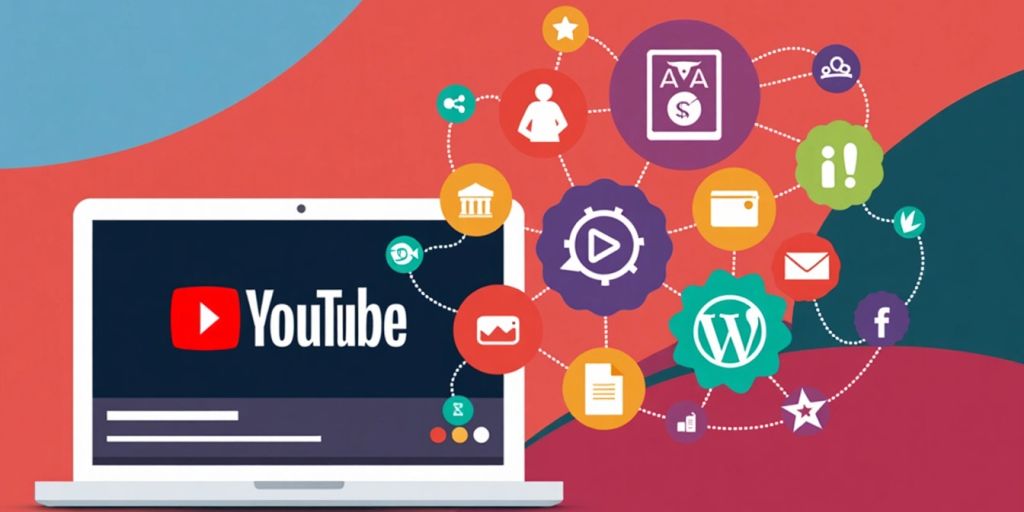In 2024, creating a YouTube ad campaign can be straightforward if you follow the right steps. This guide will take you through the entire process, from setting up your account to optimizing your ads for better performance. Whether you’re new to advertising or looking to improve your existing campaigns, this step-by-step approach will help you reach your goals effectively.
Key Takeaways
- Link your YouTube channel to Google Ads to access powerful features.
- Choose the right campaign type based on your advertising goals.
- Define your target audience using demographics and interests.
- Create engaging video ads with clear calls-to-action.
- Monitor your campaign’s performance and make adjustments as needed.
Setting Up Your YouTube Ads Account
To start your YouTube ad campaign, you first need to set up your YouTube Ads account. This process is essential for managing your ads effectively.
Linking Your YouTube Channel to Google Ads
- Sign in to Google Ads: Go to the Google Ads website and log in with your Google account.
- Link Your Accounts: Navigate to the Linked Accounts section and select YouTube. Click on the Details button, then add your YouTube channel.
- Confirm the Link: Follow the prompts to complete the linking process. This allows you to run ads on your videos and access detailed analytics.
Navigating the Google Ads Dashboard
Once your accounts are linked, familiarize yourself with the Google Ads dashboard. Here are some key areas to explore:
- Campaigns: Where you can create and manage your ad campaigns.
- Reports: To analyze the performance of your ads.
- Tools: For additional features like keyword planning and audience insights.
Choosing the Right Campaign Goal
Selecting the right campaign goal is crucial. Here are some common goals:
- Brand Awareness: To reach a larger audience.
- Lead Generation: To collect contact information from potential customers.
- Sales: To drive purchases directly from your ads.
Remember: Your campaign goal should align with your overall marketing strategy. This will help you choose the right ad formats and targeting options.
By following these steps, you can effectively set up your YouTube Ads account and prepare for your campaign. This is just the beginning of your journey to creating successful YouTube ads!
Selecting Your Campaign Type and Subtype

When creating a YouTube ad campaign, it’s essential to choose the right campaign type and subtype to meet your goals. Here’s how to navigate this process:
Understanding Different Campaign Types
YouTube offers various campaign types, each designed for specific objectives. The main types include:
- Video Reach Campaign: Aims to maximize the number of people who see your ad.
- Video Action Campaigns: Focuses on driving conversions, such as website visits or purchases.
- Custom Video Campaigns: Provides flexibility in bidding and targeting options.
Choosing the Best Campaign Subtype for Your Goals
Depending on your selected campaign type, you will have different subtypes to choose from. For example:
- Video Views: Ideal for increasing the number of views on your video.
- Standard Video: A general option that works for various goals.
- Drive Conversions: Specifically designed to encourage actions like sign-ups or purchases.
Adjusting Campaign Settings
Once you’ve selected your campaign type and subtype, you can adjust settings to optimize performance. Consider the following:
- Bidding Strategy: Choose between options like Maximum CPV (cost per view) or Target CPM (cost per thousand impressions).
- Budget: Set a daily or total budget to control your spending.
- Content Exclusions: Select categories to exclude certain types of content that may not align with your brand.
Remember, the right campaign type and subtype can significantly impact your ad’s success. Take the time to evaluate your options carefully.
By understanding these elements, you can create a more effective YouTube ad campaign that aligns with your marketing goals. Video action campaigns are being upgraded to demand better targeting and performance, so stay informed about the latest updates in Google Ads.
Defining Your Target Audience

Understanding your audience is key to a successful YouTube ad campaign. Targeting the right people can significantly improve your ad performance. Here’s how to define your target audience effectively:
Setting Demographic Parameters
- Age: Choose the age range that best fits your product or service.
- Gender: Decide if your ad is aimed at men, women, or both.
- Income Level: Target based on household income to reach those who can afford your offerings.
Using Keywords and Topics for Targeting
You can refine your audience further by using specific keywords and topics:
- Keywords: Select keywords that relate to your video content.
- Topics: Choose broader categories like “Health” or “Technology” to reach interested viewers.
- Placement: Decide where your ads will appear, such as specific YouTube channels or videos.
Leveraging Audience Segments
Utilize audience segments to reach people based on their interests and behaviors:
- In-Market Audiences: Target users actively looking for products similar to yours.
- Affinity Audiences: Reach people with specific interests, like fitness or cooking.
- Custom Audiences: Create tailored segments based on your own data.
By carefully defining your target audience, you can unlock the power of YouTube ads and engage viewers effectively. This approach helps ensure that your message resonates with the right people, ultimately boosting your brand’s visibility and success.
Creating and Uploading Your Video Ad
Uploading Your Video to YouTube
To start, log in to your YouTube account. Click the “+” icon at the top right or the “Create” button at the bottom. Here’s how to upload your video:
- Click the “Create” button and select your video file. You can drag and drop it or click “SELECT FILES” to find it on your computer.
- Fill in the details like title, description, and thumbnail. Choose your audience and language, then click “Next.”
- Set the visibility of your video and click “Publish.”
Now, your video ad is on YouTube!
Choosing the Right Ad Format
After uploading, you need to select the ad format. For example, you might choose a skippable in-stream ad. Make sure to add a URL where viewers will go after clicking your ad. Both the destination and display URLs must be on the same domain, or YouTube will reject your ad.
Crafting a Compelling Call-to-Action
It’s important to include a clear call-to-action (CTA). Keep it short and direct so viewers know what to do next. You can also upload a companion banner to give more visibility to your ad on desktop.
Remember, a good ad can make a big difference in your campaign’s success!
Summary Table of Steps
| Step | Action |
|---|---|
| 1 | Log in to YouTube and click “Create” |
| 2 | Upload your video and fill in details |
| 3 | Choose the ad format and add URLs |
| 4 | Create a strong call-to-action |
| 5 | Publish your video ad |
By following these steps, you’ll be well on your way to creating an effective video ad for your YouTube campaign!
Setting Your Budget and Bidding Strategy
When creating a YouTube ad campaign, it’s crucial to set a budget and choose a bidding strategy that aligns with your goals. Your budget controls how much you spend, while your bidding strategy determines how you spend it.
Choosing a Bidding Strategy
There are several bidding strategies you can choose from:
- Target CPM (Cost Per Thousand Impressions): Pay for every 1,000 times your ad is shown. This is great for brand awareness.
- Target CPV (Cost Per View): This lets Google optimize your ads for views, ensuring you get the most engagement.
- Target CPA (Cost Per Action): Use this if your goal is to drive actions like sales or sign-ups. Google will optimize for conversions based on your budget.
- Maximize Conversions: This strategy allows Google to automatically set bids to get the most conversions within your budget.
Setting Your Budget
You can set either a daily budget or a total campaign budget:
- Daily Budget: Limits how much you spend each day, helping to control costs.
- Total Budget: Sets a cap on your entire campaign, ensuring you don’t overspend.
| Budget Type | Description |
|---|---|
| Daily Budget | Spend a set amount each day |
| Total Budget | Overall limit for the entire campaign |
Tip: Monitor your campaign closely and adjust your budget as needed to optimize performance.
By carefully selecting your bidding strategy and budget, you can maximize the effectiveness of your YouTube ad campaign while staying within your financial limits.
Launching and Monitoring Your Campaign
Reviewing Campaign Details
Before you hit the launch button, it’s crucial to double-check all your settings. Make sure your campaign name, budget, and targeting options are correct. This will help avoid any costly mistakes.
Launching Your Campaign
Once everything looks good, click on the “Launch Campaign” button. Your ads will start running based on the settings you’ve chosen. Remember, you can always pause or stop the campaign if needed.
Monitoring and Adjusting for Better Performance
After launching, keep an eye on your campaign’s performance. Here are some key metrics to track:
- Views and Impressions: Understand how many people are seeing your ad.
- Audience Engagement: Check how different demographics are interacting with your ad.
- Conversions: See if your ad is driving actions like website visits or purchases.
| Metric | Description |
|---|---|
| Views | Total number of times your ad was viewed |
| Impressions | How often your ad appeared to users |
| Click-Through Rate | Percentage of viewers who clicked on your ad |
| Conversions | Actions taken by users after viewing your ad |
Tip: Regularly review your campaign to make adjustments. This can help you optimize your ad performance and get better results.
By following these steps, you can effectively launch and monitor your YouTube ad campaign, ensuring it meets your goals and reaches the right audience. Remember, 12 hacks to optimize your ad campaigns in 2024 can also be applied here for better results!
Optimizing Your YouTube Ad Campaign

To make your YouTube ad campaign successful, you need to focus on a few key strategies. Here’s how to ensure your ads perform at their best:
Analyzing Performance Metrics
- Track key metrics like views, impressions, and conversions to understand how your ads are doing.
- Look at the view rate to see if your content is engaging enough.
- Use audience insights to adjust your targeting based on demographics and interests.
A/B Testing Different Ad Variations
- Create multiple versions of your ad to see which one performs better.
- Change elements like the call-to-action or visuals to find what resonates with your audience.
- Monitor results and keep the best-performing ads running.
Implementing Advanced Targeting Options
- Use negative remarketing to avoid showing ads to people who have already seen them.
- Set demographic parameters to reach the right audience.
- Leverage keywords and topics to refine your targeting further.
Remember, optimizing your campaign is like a science experiment. Test different strategies, analyze the results, and adjust based on what works best. Keep your audience engaged and always look for ways to improve your ads!
Final Thoughts on Your YouTube Ad Journey
Creating a YouTube ad campaign in 2024 can seem tricky, but it’s really just about following the steps we’ve discussed. From setting up your account to launching your ads, each part is important. Remember, the key is to know your audience and what they like. Keep testing and adjusting your ads to see what works best. With practice, you’ll get better at it. So, don’t hesitate! Start your YouTube ad campaign today and watch your ideas come to life!
Frequently Asked Questions
Kuldeep Nirgude is a computer science student with a strong interest in finance and marketing. With a focus on analyzing industry trends, he writes articles that simplify complex concepts and empower readers to make informed decisions. Kuldeep is dedicated to bridging the gap between technology and business, and is committed to staying updated on the latest innovations shaping the economy.