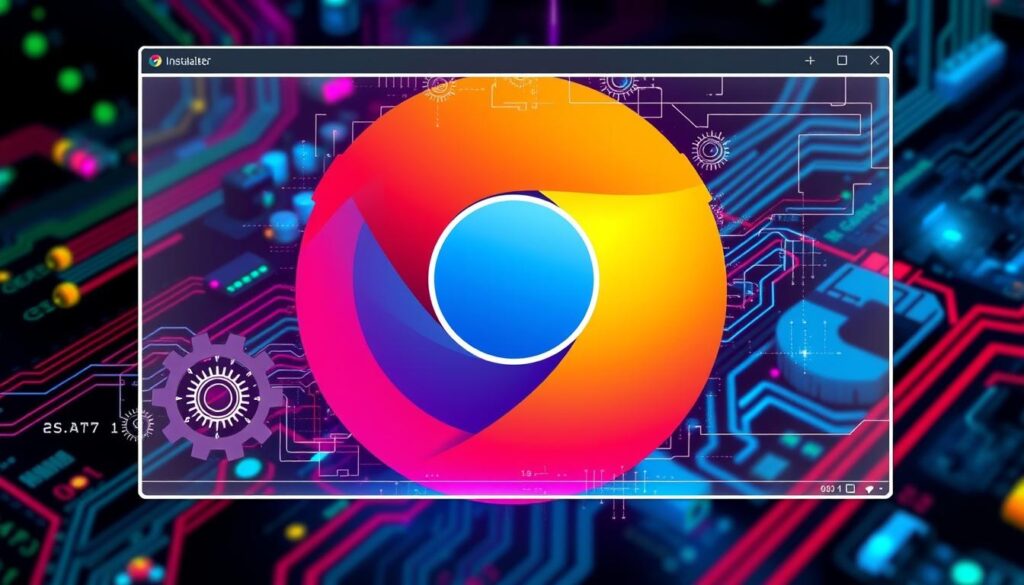Google Chrome is a fast, secure, and free web browser. It’s loved by millions worldwide. Installing and keeping Chrome up to date is key for both individuals and big companies. This guide will show you how to set up the Chrome MSI installer. It’s a tool that makes installing Google Chrome easy for your whole team.
Key Takeaways
- The Chrome MSI installer is a powerful tool for enterprise-level Chrome deployment and management.
- Chrome supports a wide range of operating systems, including Windows, macOS, and Linux, with specific system requirements for each.
- Silent installation and customization options allow for centralized and automated Chrome distribution across your network.
- Disabling Chrome’s auto-update feature and creating detailed log files can help you maintain control over the installation process.
- Leveraging deployment tools like Group Policy Objects (GPO) and third-party solutions can further streamline the Chrome rollout in your organization.
What is a Chrome MSI Installer?
A Chrome MSI Installer is a special software package. It helps manage the Google Chrome web browser in big companies. MSI, or Microsoft Installer, makes installing, updating, and removing software easy on Windows.
With a Chrome MSI Installer, IT people can easily set up Chrome for everyone. This makes sure everyone uses Chrome the same way.
Understanding MSI Installers
MSI installers make software deployment easier. They help system administrators and users manage apps in a company. The main advantage of MSI installers, like the Chrome MSI Installer, is silent installation or unattended installation.
This means software can be installed without anyone needing to do anything. It’s great for setting up apps on many computers at once.
The Chrome MSI Installer works with Chrome Enterprise management. It gives IT pros a way to customize, distribute, and keep the Chrome browser in check. This is key for companies that need to manage their software in one place.
| Key Benefits of Chrome MSI Installers | Statistics |
|---|---|
| Streamlined software deployment Unattended, silent installation Centralized management and policy enforcement Customizable Chrome configurations Seamless updates and maintenance | Companies of all sizes and locations rely on Chrome Enterprise daily Over 400 available policies to customize Chrome for business needs Chrome offers a cloud-based management tool for oversight of extensions across browsers Instructions for deploying and managing Chrome across fleets of managed Windows, Mac, Android, and iOS devices |
Using the Chrome MSI Installer helps companies set up software smoothly. It keeps everything the same and makes managing Chrome easy. This improves work, security, and IT control in big companies.
Downloading the Chrome MSI Installer
To get the Google Chrome MSI installer, visit the Google Chrome Enterprise Download page. In the Windows tab, pick your options. Choose the channel, file type, and system architecture. Then, click the download button to start the download of the Google Chrome MSI installer.
Users with different operating systems have different options. For example, Windows XP, 7, 8, and Server 2008 R2 users can pick the right chrome msi package. The chrome enterprise deployment section helps with silent installation and setup customization.
| File Type | Download Link |
|---|---|
| 32-bit Chrome MSI Installer | https://dl.google.com/dl/chrome/install/googlechromestandalonenterprise.msi |
| 64-bit Chrome MSI Installer | https://dl.google.com/dl/chrome/install/googlechromestandaloneenterprise64.msi |
Users can also use PowerShell scripts or the ‘winget’ tool. This makes downloading the chrome msi installer easier. It fits into their deployment workflows for Google Chrome enterprise download and management.

Remember, the version and SHA256 key of the Google Chrome MSI installer change with updates. Always check the details before installing. This ensures a safe and successful deployment.
Silent Installation with the Chrome MSI Installer
Getting Google Chrome on your network is now super easy with the Chrome MSI installer. This tool lets you install Chrome quietly, making it easy to set up Chrome for everyone in your company.
To install Chrome silently, you can use the Command Prompt (CMD) or Powershell. Let’s look at how to do it with each method:
- Command Prompt (CMD) Method:
- Find where you saved the Chrome MSI installer file.
- Open an elevated CMD prompt (run as admin).
- Use the right command for your computer type (32-bit or 64-bit):
- For 32-bit systems:
msiexec /quiet /i "GoogleChromeStandaloneEnterprise.msi" - For 64-bit systems:
msiexec /quiet /i "GoogleChromeStandaloneEnterprise64.msi"
- For 32-bit systems:
- Powershell Method:
- Use this Powershell script to download and install Chrome silently: $ChromeDownloadUrl = “https://dl.google.com/chrome/install/googlechromestandaloneenterprise.msi” $ChromeInstallerPath = “$env:TEMP\GoogleChromeStandaloneEnterprise.msi” Invoke-WebRequest -Uri $ChromeDownloadUrl -OutFile $ChromeInstallerPath Start-Process -FilePath “msiexec.exe” -ArgumentList “/quiet”, “/i”, “$ChromeInstallerPath” -Wait
Both ways make installing Chrome quiet and easy. This means you can get Chrome on your network fast, with little help from users.
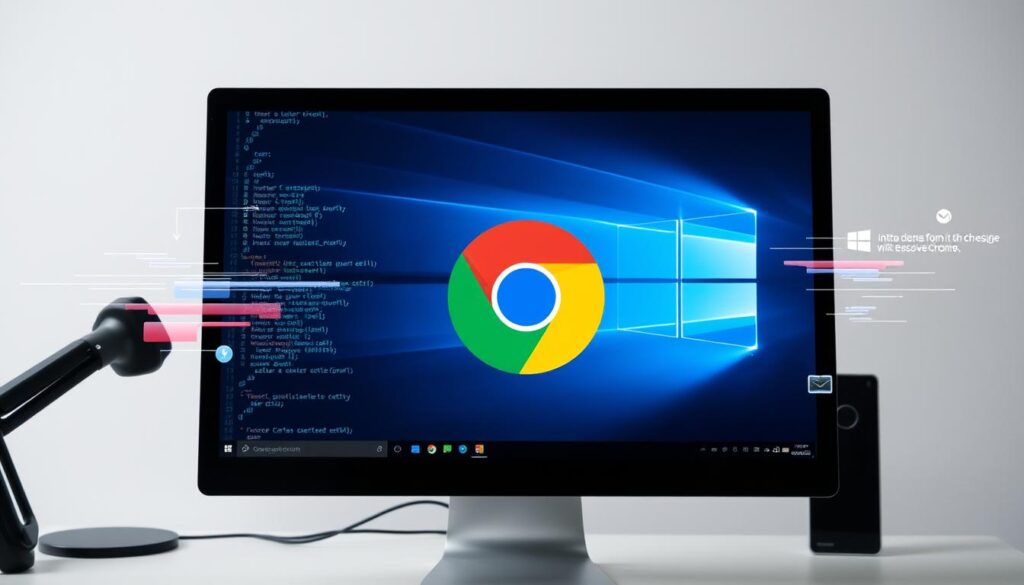
Customizing and Managing Chrome MSI Installer Setup
When you use the MSI installer to deploy Google Chrome, you can customize it. You can create detailed installation logs and disable auto-updates. This helps meet your specific needs.
Creating Log Files
To get detailed logs during Chrome MSI installation, use the /L*V command. Follow it with the log file path. This log is key for chrome msi deployment troubleshooting.
Disabling Chrome Auto-Updates
Google Chrome updates itself by default. But in a business setting, you might need a certain version. To stop auto-updates, change registry values in Command Prompt or PowerShell. This keeps Chrome versions consistent in your company.
| Registry Key | Value Name | Value Data |
|---|---|---|
| HKEY_LOCAL_MACHINE\SOFTWARE\Policies\Google\Chrome | AutoUpdateCheckPeriodMinutes | 0 |
| HKEY_LOCAL_MACHINE\SOFTWARE\Policies\Google\Update | UpdateDefault | Disabled |
These steps help you manage Chrome MSI installation smoothly. They also ensure you can disable chrome auto updates as needed.
Conclusion
The Chrome MSI installer makes it easy to set up Google Chrome in an organization. IT folks and users can do a silent install. They can also make log files for fixing problems and stop Chrome from updating itself.
This installer works great with the Chrome Enterprise bundle. It helps organizations manage their chrome msi installer summary better. They can follow enterprise chrome deployment best practices and manage Chrome easily.
Google Chrome is the top web browser worldwide. The Chrome MSI installer is a key tool for all kinds of organizations. It helps them manage Chrome well in their workspaces. By using this guide, IT teams can make their Chrome management smoother.
Frequently Asked Questions
Kuldeep Nirgude is a computer science student with a strong interest in finance and marketing. With a focus on analyzing industry trends, he writes articles that simplify complex concepts and empower readers to make informed decisions. Kuldeep is dedicated to bridging the gap between technology and business, and is committed to staying updated on the latest innovations shaping the economy.