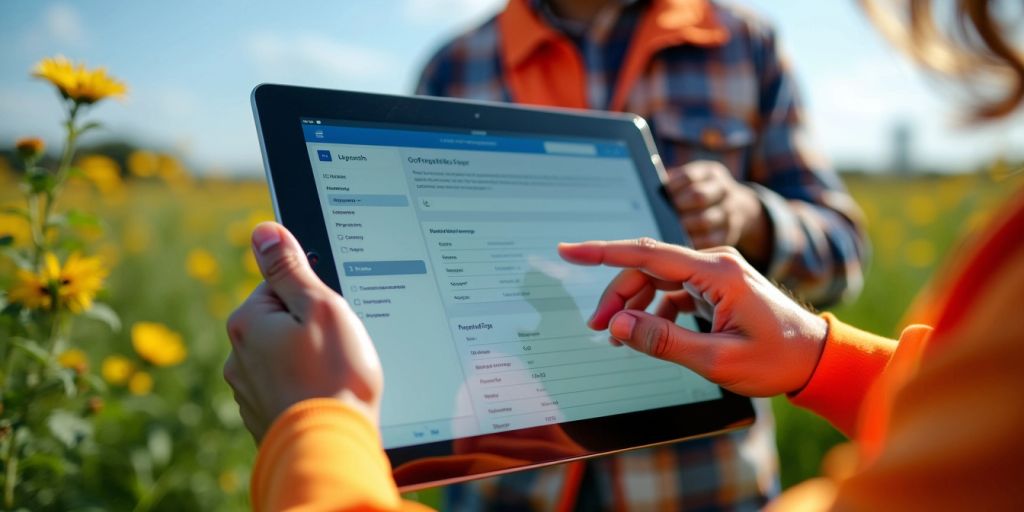The GoFormz app is a powerful tool that helps users collect and manage data efficiently using digital forms. Whether you’re in the field or at the office, this app simplifies the process of gathering information. In this article, we will explore how to get started with GoFormz, create custom forms, fill them out on mobile devices, integrate with other platforms, manage data, and more. Here are some key takeaways to keep in mind as you dive into using the GoFormz app.
Key Takeaways
- GoFormz allows anyone to create digital forms without needing coding skills.
- You can fill out forms on the go, even without internet access.
- Integrating GoFormz with other platforms helps streamline data management.
- Data collected through GoFormz is stored securely and can be accessed in real-time.
- Customizing forms with images, signatures, and logic makes data collection easier.
Getting Started with the GoFormz App
Creating Your Account
To begin using the GoFormz app, you first need to create an account. This is a simple process that involves:
- Visiting the GoFormz website.
- Clicking on the Sign Up Free button.
- Filling out the required information, such as your name and email address.
Once your account is created, you can log in and start exploring the app.
Navigating the Dashboard
After logging in, you will be taken to the dashboard. Here’s how to navigate it:
- Home: This is where you can see your recent forms and activities.
- Forms: Access all your created forms and templates.
- Reports: View and analyze the data collected from your forms.
The dashboard is user-friendly, making it easy to find what you need.
Accessing Support and Resources
If you need help, GoFormz offers various resources:
- Help Center: Find articles and guides on using the app.
- Webinars: Attend live sessions to learn more about GoFormz.
- Customer Support: Reach out via email for direct assistance.
Remember: GoFormz is designed to make data collection easy and efficient. Whether you’re a beginner or an expert, you’ll find the tools you need to succeed.
With these steps, you are now ready to dive into the world of digital forms with GoFormz!
Creating and Customizing Digital Forms
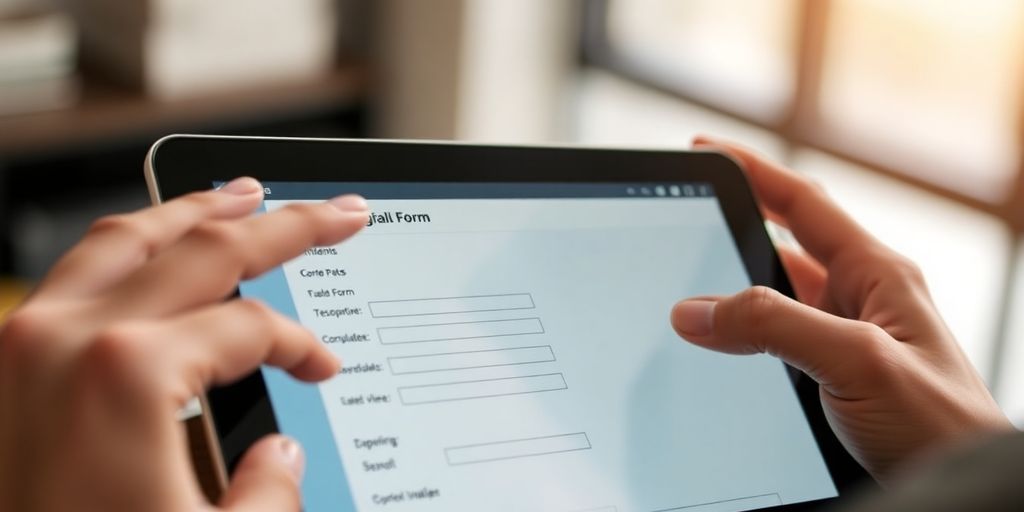
Creating digital forms with the GoFormz app is a straightforward process that allows you to create a template for your digital form. Here’s how you can do it:
Uploading Existing Forms
- Start by uploading a PDF or JPG of your existing form.
- Use the drag-and-drop feature to place fields onto your template.
- Customize the formatting, logic, and other settings as needed.
Using the Form Builder
The GoFormz Form Builder is user-friendly and allows you to:
- Add various field types like text, checkboxes, and dropdowns.
- Adjust properties for each field to suit your needs.
- Implement conditional logic to enhance user experience.
Adding Conditional Logic
Conditional logic helps streamline data entry by:
- Automatically showing or hiding fields based on previous answers.
- Calculating totals or making certain fields required.
- Changing field colors to indicate status or importance.
Tip: Using conditional logic can significantly improve the efficiency of your forms, making them more intuitive for users.
Incorporating Images and Signatures
You can also enhance your forms by:
- Adding images to provide context or instructions.
- Including signature fields for electronic sign-offs.
- Utilizing sketch fields for drawing or annotating directly on the form.
By following these steps, you can create effective and customized digital forms that meet your specific needs.
Filling Out Forms on Mobile Devices
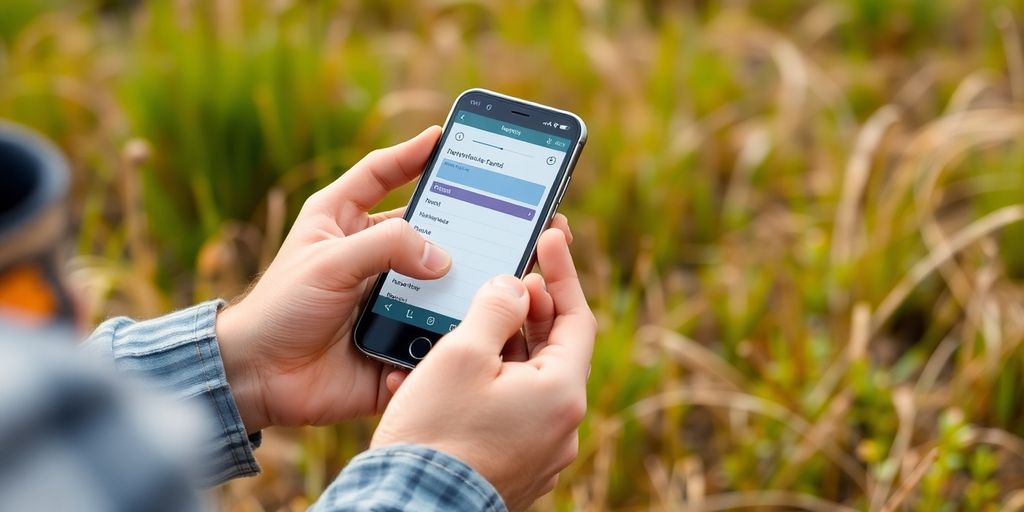
Downloading the Mobile App
To get started with GoFormz on your mobile device, you need to download the app. It’s available for iOS, Android, and Windows. Here’s how to do it:
- Go to your device’s app store.
- Search for “GoFormz”.
- Click on “Download” and install the app.
Offline Form Completion
One of the best features of the GoFormz app is that you can fill out forms even without internet access. Here’s how:
- Open the app and select the form you need.
- Fill it out as you normally would.
- Once you regain internet access, the app will automatically sync your data.
Submitting Forms from Mobile
After completing your forms, submitting them is a breeze. Follow these steps:
- Review your filled form for accuracy.
- Click on the “Submit” button.
- Your form will be sent to the cloud for storage and review.
Remember: You can fill out digital documents on your phone, tablet, or computer and add new information. This flexibility makes data collection much easier!
Integrating GoFormz with Other Platforms
Integrating GoFormz with other platforms can greatly enhance your data collection process. This allows for seamless data transfer and improved efficiency. Here are some key integrations you can consider:
Connecting to Cloud Storage
- Link your GoFormz account to popular cloud storage services like Google Drive, Dropbox, or OneDrive.
- Automatically save completed forms to your preferred cloud storage.
- Access your forms from anywhere, anytime.
Syncing with Databases
- Connect GoFormz to databases like MySQL or Microsoft SQL Server.
- Ensure that your data is always up-to-date and synchronized across platforms.
- Use this integration to streamline data management and reporting.
Automating Workflows
- Use tools like Zapier to create automated workflows between GoFormz and other applications.
- Set up triggers to send notifications or update records automatically.
- This can save time and reduce manual errors in data entry.
| Integration Type | Benefits |
|---|---|
| Cloud Storage | Easy access and storage of forms |
| Database Syncing | Real-time data updates and management |
| Workflow Automation | Time-saving and error reduction |
Integrating GoFormz with other platforms not only simplifies your workflow but also enhances the overall data collection experience.
By leveraging these integrations, you can make the most out of your GoFormz app and ensure that your data collection is efficient and effective.
Additionally, consider the GoFormz and Procore integration, which allows you to instantly move data between GoFormz and Procore. This integration serves as a digital front-end to Procore, enabling automatic data transfer between the two platforms.
Managing and Analyzing Collected Data

In this section, we will explore how to effectively manage and analyze the data you collect using the GoFormz app. Proper data management is crucial for making informed decisions and improving efficiency in your operations.
Storing Data Securely
- GoFormz stores your data in the cloud, ensuring it is safe and accessible.
- Regular backups are performed to prevent data loss.
- You can set permissions to control who can access your data.
Generating Custom Reports
To create custom reports, follow these steps:
- Navigate to the reporting section in your GoFormz dashboard.
- Select the data fields you want to include in your report.
- Choose the format for your report (e.g., PDF, Excel).
- Schedule regular reports to be sent to your email.
| Report Type | Frequency | Format |
|---|---|---|
| Daily Summary | Daily | |
| Weekly Overview | Weekly | Excel |
| Monthly Analysis | Monthly |
Real-Time Data Access
- Access your data anytime, anywhere using the GoFormz app.
- Use filters to quickly find specific information.
- Share real-time data with your team for better collaboration.
Managing your data effectively can lead to better decision-making and improved business outcomes. By utilizing GoFormz, you can streamline your data collection and analysis processes.
Sharing and Collaborating on Forms
Creating Shareable Links
To share your forms with others, you can create shareable links. Here’s how:
- Go to the Public Forms section in the GoFormz app.
- Click on Create and choose your form template.
- Save the form to generate a link that you can share via email or text.
Configuring Public Forms
When setting up your Public Forms, you can customize them to fit your needs. Consider the following options:
- Multi-use or single-use: Decide if the form can be filled out multiple times or just once.
- Editable fields: Choose which fields can be edited by the users.
- Expiration dates: Set a date when the form will no longer be available.
Reviewing Submitted Forms
Once someone completes a shared form, you can easily manage the submissions. Here’s what to do:
- Check the Forms tab in the GoFormz app to see all submissions.
- Review the data collected and take necessary actions.
- Instantly process the forms by setting up workflows to send them to cloud storage or email.
Sharing forms is a great way to collect information from clients or team members. You’ll need to create a group for these users, and then provide that group with ownership of the necessary forms.
By following these steps, you can effectively share and collaborate on forms, making data collection easier and more efficient!
Advanced Features and Tips
Using Database Fields
When creating forms, you can enhance data collection by using database fields. These fields allow you to pull in data from external sources, making your forms more dynamic. Here are some key points to consider:
- Connect to existing databases to streamline data entry.
- Use lookup fields to automatically fill in information based on user input.
- Ensure that your database is regularly updated to maintain accuracy.
Setting Up DataSources
Setting up DataSources is crucial for effective data management. Here’s how to do it:
- Navigate to the DataSources section in the app.
- Choose the type of data you want to connect.
- Follow the prompts to link your data source.
Remember: Properly configured DataSources can save time and reduce errors in data entry.
Optimizing Form Performance
To ensure your forms run smoothly, consider these optimization tips:
- Limit the number of fields to only what is necessary.
- Use conditional logic to show or hide fields based on user responses.
- Regularly test your forms to identify any performance issues.
Tip: Regularly review and update your forms to keep them efficient and user-friendly.
By utilizing these advanced features, you can significantly enhance your data collection process with the GoFormz app. Make the most of your forms by exploring these options!
Conclusion
In summary, the GoFormz app is a powerful tool for collecting data in the field. It allows users to create digital forms easily, whether by uploading existing documents or starting from scratch. The app works on various devices, including phones and tablets, and even offline, making it very convenient. With features like electronic signatures and GPS tracking, it helps teams gather accurate information quickly. By using GoFormz, businesses can improve their data collection processes and make better decisions based on real-time insights.
Frequently Asked Questions
Kuldeep Nirgude is a computer science student with a strong interest in finance and marketing. With a focus on analyzing industry trends, he writes articles that simplify complex concepts and empower readers to make informed decisions. Kuldeep is dedicated to bridging the gap between technology and business, and is committed to staying updated on the latest innovations shaping the economy.